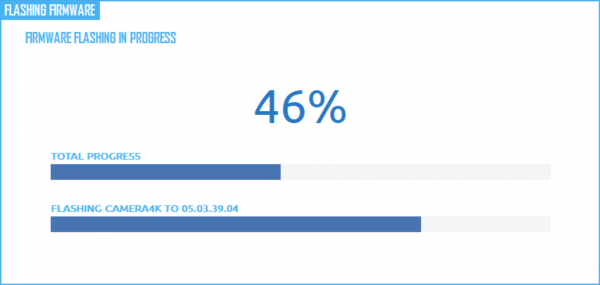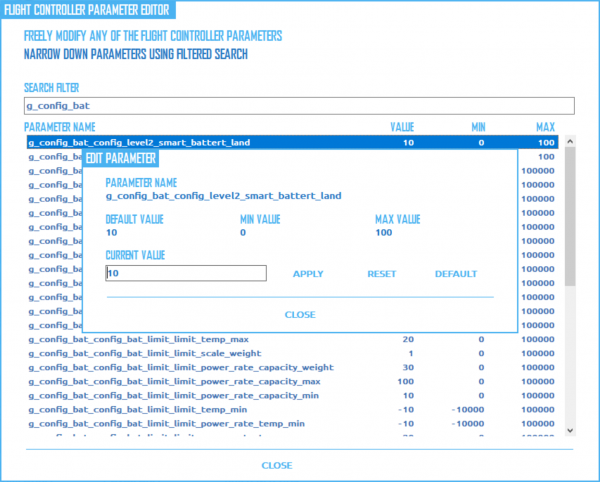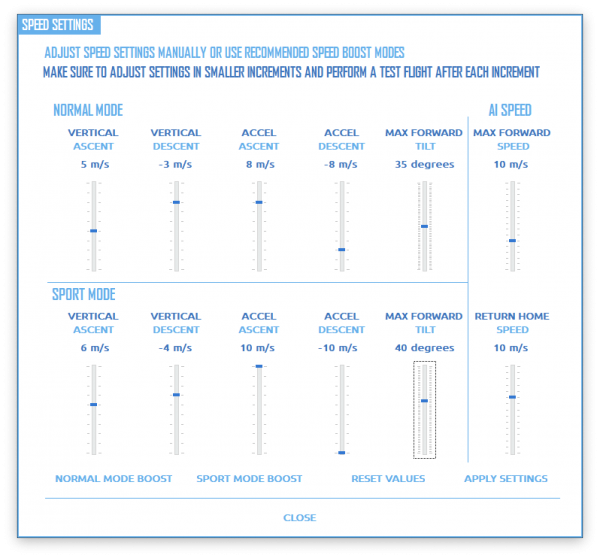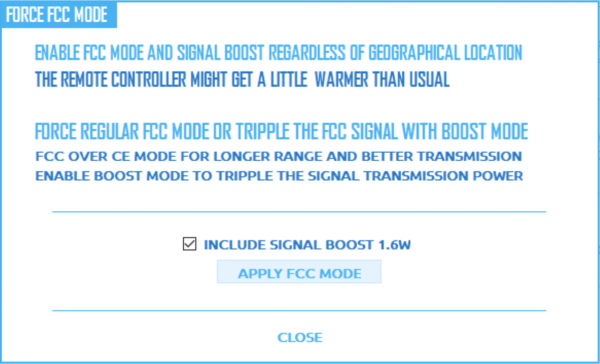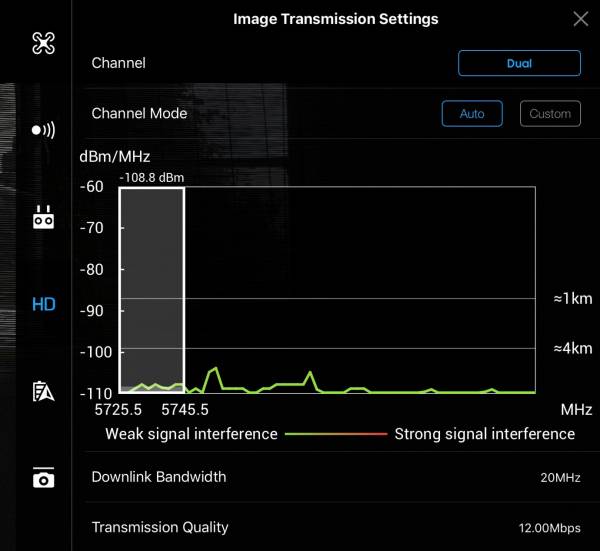This is an old revision of the document!
WORK IN PROGRESS: This is a new page and not yet complete. Please be patient.
No Limit Dronez
Thank you for your purchase or interest in NoLimitDronez, or NLD for short. How do I use NLD, where do I start? Is using NLD legal, and will it void my warranty?
1. Introduction
NLD was created as a response to DJI's heavy-handed nanny-state as it applies to the locking down of their products. The NLD team are drone enthusiasts, just like you. We want to enjoy using our quads and not be bothered by a company that thinks they know what is best for us. We paid good money for DJI products, and we should be able to modify them freely, and of course, fly them responsibly. The pilot is the one who is in charge of all flights, and the pilot is the ONLY one responsible for the safe operation of their drone. Not DJI.
In response to the creation of NLD, DJI continues to take steps in firmware updates to thwart modding, which is why some NLD mods and features are not available for all drones. Always check the Birdmap to understand what is possible for your equipment and firmware version.
Will NLD void my DJI warranty?
We are not consumer rights lawyers; we hack drones. We can tell you that no customers have reported that DJI has voided their warranty due to using our mods. The DJI warranty covers manufacturing defects, which NLD would not cause. DJI care is a little different. It is like an insurance policy covering all sorts of events, even if your bird crashes into a lake. There is no clause that we have seen in the DJI care terms that prohibit modifications to your drone.
It it legal
You own your drone, and what you do with it is up to you. You are responsible for every flight, not DJI. Always fly within the laws of your country, and that's all the nanny we have in us. Just don't be stupid with your flights.
How does it work
Every DJI drone has a USB port for connection to a PC. DJI provides DJI Assistant, which is available for download on the DJI site. We created an alternative to upgrade and downgrade firmware, unlock and make changes to increase performance, and more. DJI Assistant limits some of the available settings in the drone because they do not want you changing YOUR DRONE. This all changes with NLD.
Upgrading and downgrading of firmware
As DJI keeps releasing new firmware, they also keep trying to lock you out of doing any modifications to your bird. You can use NLD to downgrade your firmware to an earlier version so that you can modify your bird. Whether it is performance modifications, or unlocking altitude restrictions, or simply unlocking NFZ because of wrong or poorly drawn NFZ created and enforced by DJI and not your local government… NLD can help you with all of these things and more.
NLD Pre-requisites
Windows 7 or later is required. We do not support OSX or ChromeOS. OSX users can install Windows using Bootcamp, VMWare, VirtualBox, or Parrels Virtuoso, allowing you to use NLD.
Bonus Custom GO4 App Patcher
NLD includes a custom go4 app patcher for Android users. This tool uses a stock standard APK and patches it with many goodies. One of the more popular features is that the patched app limits the data that goes back to DJI while flying. The custom app patcher will help you stay off the grid if you need that. However, the app patcher requires a decrypted GO4 app. The last decrypted APK we have access to is quite old now and does not work with recent versions of Android. We still provide the custom app patcher, but we now recommend using the standard DJI app and turning off mobile data and wifi to protect your privacy.
2. Getting Started
These instructions will get you started getting more out of your bird than you ever thought possible. Start NLD as administrator, power on your bird, and connect it to the USB port. After NLD detects your aircraft, the NLD app will display status info on the bottom left of the window, and you will have access to all of the links listed on the left side of the screen.
2.1 Installation & Activation
- Create an NLD folder on your desktop and unzip or decompress the NLD files into this folder.
- Ensure that NLD is allowed through your firewall and anti-virus programs. An active internet connection at all times when using NLD.
- Power on your bird and connect it to your computer with the data cable supplied by DJI, and right-click on NLDApp.exe. Run as Administrator. If NLD needs to communicate with you, you will see messages in the bottom left.
- Follow the prompts to activate NLD and enter the activation code you received by email. NLD links your activation key with the serial number of your equipment. After activation, you can use NLD on any computer without re-activating. You will need one activation key per bird.
3. Using the App
Each time you start NLD, you will initially see some information containing the latest news from NLD. Have a read, and once you are ready, power up your bird and connect the USB cable.
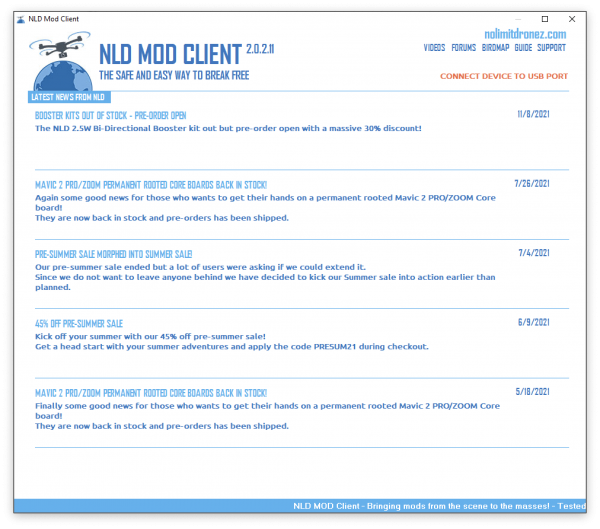
3.1 Overview
When your bird is connected, the main screen provides a high-level overview of all the information about your bird. The details below describe each of the sections on this screen.
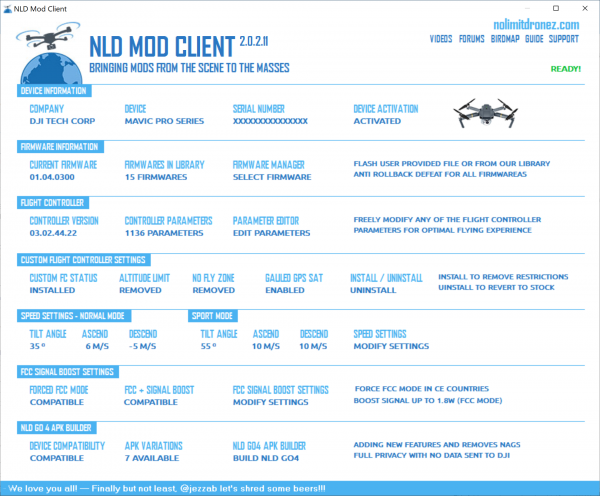
3.2 Device Information
You will see “Device Information” at the top of the NLD screen, where you will see details about your bird and its activation status.
3.3 Firmware Information - Firmware Manager
The next block on the screen is the firmware version. Click on “Select Firmware” to check the available firmware for your equipment.
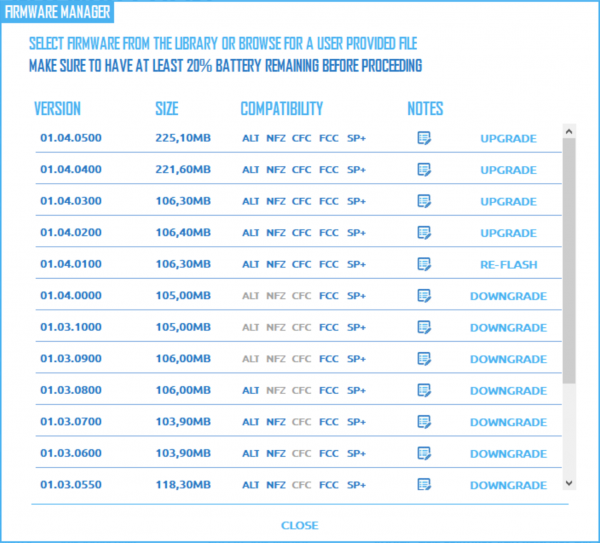
The firmware manager allows you to upgrade, downgrade, or refresh the current firmware by clicking on your required version. The NLD flashing process uses the same code that DJI assistant uses. NLD also checks that the firmware is unmodified official DJI firmware by checking the MD5 and then telling the aircraft to activate the firmware. NLD will download the firmware requested, transfer it to the bird and start the flashing procedure. Flashing takes approximately 15-20 minutes.
BE PATIENT. NLD will provide you with status updates for each module during flashing. Pay attention to the NLD status messages. NLD will tell you when the process is completed. If it takes more than 20 minutes to complete, restart your bird, but don't touch your computer. NLD will continue the firmware flash from where it left off. If it does not continue, turn on your RC and see if it connects to your bird. If it does, you can try again. Power off the bird, close NLD, restart the PC, run NLD, connect the bird and try again.
Once completed, turn off your bird, close NLD, and choose re-flash to flash a 2nd time for error checking. The 2nd flash should be much faster to complete. NLD will always show you the current firmware version on your bird. The other way to check if you are using a stock version of GO is to go to the about page and check the firmware version listed there.
Note: If flashing does not complete, and your remote will not connect to your drone, you will need to contact DJI support for assistance. We have seen instances where things go wrong even when using DJI assistant to upgrade firmware.
3.4 Flight Controller - Parameter Editor
Most flight controllers have thousands of parameters that you can modify. However, DJI does not provide an interface to make these changes. NLD automatically scans your equipment for available parameters and provides a user interface where you can make changes. We provide access to give you total control.
Each parameter shows a parameter name, the current value, and a range that describes the data that your equipment will accept. We cannot guide the use of each parameter. You can refer to the reverse engineering community wiki for more parameter details.
Parameter editing is for advanced users only, and most people only need the speed settings found below.
3.5 Custom Flight Controller
The parameter editor cannot modify some parameters in the flight controller due to restrictions by DJI. The custom flight controller mod is available on some aircraft. When you use this tool, NLD will replace your flight controller with a special one with the following changes:
- Altitude limit removed
- No-fly zone limits removed
- Galileo satellites enabled (where supported by your hardware)
The installation is a simple process. Just click the install button, and wait for the chains to fall off your bird. You can uninstall the custom flight controller later if you wish to do so.
3.6 Speed Settings
One of the most fun features of NLD is the speed settings. Do you want to make your equipment go faster? Click “Modify Settings” to turbo-charge your drone.
If you want to go faster, there are two ways to make changes. The first method is to use our presets and click “Apply Settings”. The three presets are:
- Reset Values - Return to standard settings
- Normal Mode Boost - Speed up your bird in normal mode
- Sport Mode Boost - Speed up your bird in sport mode
Click any of these buttons, and apply them to push the new values to your equipment. If you still want to go faster, you can manually change the sliders on the screen to further tune your equipment.
Please note: You should make small incremental changes and test after manually altering the settings. These settings make significant changes to the performance of your equipment. If you make a radical change, it can significantly affect the performance of your aircraft, which may result in damage if you are unprepared for the new behaviour of your equipment.
3.7 FCC / Signal Boost
The drone's radio equipment is the same for each model, regardless of the country of purchase. Some countries impose requirements on manufacturers to limit the power output on equipment sold in those countries.
In broad terms, FCC is the USA standard, and CE is the rest of the world. DJI select a power level based on the GPS location of the drone when you turn it on. Using NLD, you can change to FCC power output regardless of your country. We also provide an additional power output level that we call Boost mode, which turns up the power level to the maximum setting supported by the radio chips in your equipment. FCC or boost is activated after your aircraft receives a GPS signal. The three standard power output levels are
- CE - 0.04w
- FCC - 0.9w
- Boost - 1.6w-1.8w depending on the aircraft used. Boost mode is not available on the Smart controller.
How do I know if it is working?
If you are using DJI GO 4, you can review the signal levels in the app. The app cannot identify Boost mode because GO4 cannot detect this setting.
The photo below will help you to verify your signal mode. In DJI go 4, you will see signal level lines at 1km and 4km.
- CE mode has the white lines at 92 and 103.
- FCC mode has the white lines will be at 88 and 99.
- Boost mode will look the same as FCC mode in the app and cannot be verified any other way.
FCC has a higher output for RC power than CE mode. You can change your RC to a higher level here. You must have a supported bird and be on compatible firmware. Connect your bird and Enable FCC Mode to change from CE to FCC. Once changed, you can leave it, or if you want even more power, you can Enable Signal Boost, along with FCC mode, for the highest power output possible.
WARNING Boost mode sets your equipment at max power, and DJI does not test their products at this power level. Boost power will generate more heat within the RF circuitry. As DJI has not rated your equipment at boost power, there is a risk of damage to your equipment. Activate boost power at your own risk.
3.8 NLD GO
NLD GO is a patched version of DJI GO4 available for Android users. Some time ago, the hacking community discovered a decrypted version of DJI GO4. The decrypted version was able to be modified and patched. NLD created a patcher as part of the NLD application to make it easy to bypass some of the DJI shackles. Newer versions of the DJI software and Android have left this older decrypted version behind. The patching option is still a part of NLD, but the patched app is no longer officially supported.
The features that are in the patched application are:
- Data privacy - Offline usage means no data going back to China.
- FCC mode is enabled by default
- Offline login - The app will accept any username and password to login.
- NFZ warnings disabled - You won't get NFZ warnings in the app
- NFZ database empty - The database can get uploaded to your bird, and it will not see any NFZ details and let you fly anywhere, even on birds without other NFZ mods available.
- 32 channel mode for the P4 birds
We recommend flying with data disabled for extra protection while flying. You can cache map data before take-off so that the app will require no connection during flight.
NOTE: As stated above, the decrypted app used to build this application is ancient. It does not work, for example, with a Mavic 2 series bird. If the NLD mod tools support the features you require, you are encouraged to use the stock DJI app and leave your data turned off during flight. We no longer provide support for the Android APK patcher, but it is still available for those that require it.

3.9 NFZ Removal
The NFZ removal tab will only be available for Mavic 2 series equipment. If you have other equipment, the installation of a custom flight controller will also bypass NFZ restrictions.

We have one big tip for NFZ bypass. We recommend you to start your flight in this order. Turn on your remote control Turn on your bird and let it connect to your remote control Connect your RC to the device running GO The above will minimise the chances of NFZ updates flowing to your aircraft during startup.
3.10 DJI GO 4 Custom Patcher
To patch a version of GO that we support, click on the drop-down box on the left side of the screen and select the GO version you want to patch. Click on download and save this file to your desktop, or to the NLD folder you created. Click on the box on the right side of the screen and select an output folder where you want the new NLD DJI GO4 App to be stored. Use the same location as where you downloaded the unpatched GO file. Once that is done, click APPLY PATCH at the bottom of the screen and the DJI App will now be patched and converted into the modified NLD-DJI-GO4 App. Be patient. Depending on your internet connection, this may take a while. Once that is done, transfer that file to your device via a USB cable hooked between the phone & the computer. Use the “My Files” app on the phone to locate the APK file and click on it to install it in the phone. Note you have to allow unknown apps to be installed in the settings on your device. If you have issues with the .apk not wanting to install, download ES file explorer from the Google play store and use that. Current Mavic 2 owners will use Stock GO, either iOS or Android for their birds. We recommend flying in airplane mode, and caching your maps before you fly. Either download offline HERE maps, or open GO on your device, go to the map and scroll around your flying area before you fly.
Why is the NLD GO Patcher not available for the M2? It's greyed out. This is due to our NLD GO app not being compatible with the M2. You will use the same GO (stock version) you are using now with the M2. Either Android or iOS version.
NLD FCC mode and other options
4.1.22 link for patching with NLD: http://www.openpilotlegacy.org/dji.go.v4-4.1.22-3028592-noseceo.apk
Switch between Google Maps and HERE maps
Here is what you need to do on your device: Go to internal storage and look for the /DJI/og_settings folder. Unzip useGoogleMap.zip and copy the useGoogleMap file into /DJI/og_settings folder, or you can make your own file named useGoogleMap and place it there. DO NOT make useGoogleMap.txt file and use that. It will not work. You need to remove the .txt and save it only as useGoogleMap. Run GO. You should have Google Maps working. If you want to switch back to HERE maps, just rename that file. As a suggestion, you could name it HuseGoogleMap.
Here is how to enable boosted RC for Mavic (1.5w output) and 32 channel mode for P4. It's configured from the /DJI/og_settings/datalink.settings.json on your device with NLD GO 4.1.22 installed.
Edit the datalink.settings.json file with a text editor, find the variable called “boost” and change this from false to true to enable the 1.5W boost feature to get even more range than FCC mode. Do the same for the 32Channels and change false to true. Save the file. Boost has been tested and working on Mavic, and 32 channel tested and working on P4P. NOTE! This feature runs the RF chips at their max voltages and as such generates a LOT more heat. It isn't advisable to use this mode in very hot climates as the small internal cooling fan may not be able to cope with the extra heat. Run this boost mode at your own risk! You could burn out your RF chips if the chips overheat.
- the file attached has boost mode enabled. Save this to /DJI/og_settings/ on your device
Watch this great video on how to patch your own NLD GO 4.1.22:
User Supplied Firmware
Using a user-supplied firmware file? Why would you want to do this? DJI always is changing firmware, adding new features - but mostly adding security and patching holes to stop you from modding your birds. NLD is always figuring out ways to get around these security patches, so you CAN mod your bird.
NLD now supports user-supplied firmware flashing. This means you can now use mixed module firmware to flash your drone and still use NLD!
What exactly is mixed module firmware or cherry-picked firmware? Go here and read: https://dji.retroroms.info/howto/modulemix
The DJI firmware is made up of individual firmware modules for the various hardware components on your bird, such as Camera module, ESC modules, sensor modules etc. This is combined into one single firmware file. When you upgrade or downgrade your firmware, the flashing code on the drone will check each module and flash it to match the firmware you are trying to flash to.
Not all modules have version changes in each firmware-flashing module. Sometimes they may be the same version. If this is the case, OR if the module is not in the firmware file, the flashing code will SKIP that module and not throw any error. Cool huh?!
What does this really mean? The DJI firmware is really a big zip type file, actually a .tar file. You can use a program like 7-zip to open it and see all the modules. All the parameter/Mod changes are in the Flight Controller modules and they are #305 and #306. You can delete any modules, save the firmware file and flash it, but you need to keep the cfg.sig file intact…but like any flashing of your drone, if you do not know what you are doing, don't mess with this, it is possible to brick your drone.
Why would you want to do this? Let's take for example the Mavic Pro/Platinum and the Spark birds. For the Mavic Pro, the last firmware before DJI really started locking it down was 01.03.0700. On that firmware all mods can be done, with the two most popular being NFZ and Altitude disable. The Spark was firmware 01.00.0300 to do the same. The difference with the Spark firmware is that DJI FORCED a firmware update to the Sparks on that firmware and DJI will LOCK your SPARK if you do not upgrade from that firmware to a higher one. To avoid this, you use NLD GO, or you can use mixed firmware.
As new firmware came out, DJI added more fixes to the firmware modules and more features, like panorama mode etc. If you upgrade to 01.04.0300 for the Mavic or 01.00.0900 for the Spark, you lose the ability to disable NFZ and Altitude. But if you are using NLD, you can use our NLD NFZ removal patch, and that is a different way to deal with NFZ, but the NFZ detection is still active and could be overridden by the GO app IF you are using a stock app, Android or iOS. If you are using the NLD GO app for Android, we have removed the NFZ data from that, so the app has nothing to override because it has no NFZ data.
How does mixed modules come into play? Since we know that the firmware file is made up of modules, and we know in the example of the Mavic and Spark that 01.03.0700 and 01.00.0300 can do all mods, why don't we take out these modules from the more recent firmware, like 01.04.0300 and 01.00.0900, so that the firmware flashing SKIPS the already flashed flight controller module, but updates all the rest? Do you see it? What you end up with is all the firmware modules are upgraded on your bird, EXCEPT the flight controller module, (since you deleted it from the .bin file, AND the bird already has the older version) so that you can continue to mod your bird, just like you were still on 01.03.0700 or 01.00.0300! NLD now supports you uploading your own firmware, so this is now possible. Make 100% sure you know what you are doing. If not done right, you can brick your bird. This means ONLY getting firmware that you have made yourself and know what you are doing, or from a trusted source.
So for example…If your Mavic is on V01.04.0300: flash custom firmware that ONLY CONTAINS module 305/306 and the cfg.sig file from 01.03.0700 firmware, with the result of now having all up to date modules, except you now have flight controller modules from 01.03.0700 and can do all mods!
You could also go the opposite way…if your bird is on 01.03.0700, you would flash 01.04.0300 firmware with all modules intact except you would remove 305/306 from this firmware and end up with the same result!! All modules are on 01.04.0300 firmware except for the flight controller module. The same goes for the Spark using the spark firmware versions.
What about NLD, will it now detect that I have mixed firmware and make all the options available for the flight controller version that is actually on the bird? Yes and No. Your firmware version will be detected as the LAST version you flashed with.
For example. Your bird is on firmware 01.03.0700 and you flash to mixed module 01.04.0300. Your firmware will be detected as 01.04.0300. Let's say you go the opposite route, and are already on 01.04.0300 Stock, but want to have all mods available, so you flash mixed module 01.03.0700. Your firmware will be detected as 01.03.0700 version.
What are the down sides to doing this? While you gain the modding ability of the earlier flight controller version, you may lose some functions in the more recent flight controller version. You will have to determine if modding is worth the trade-off.